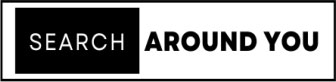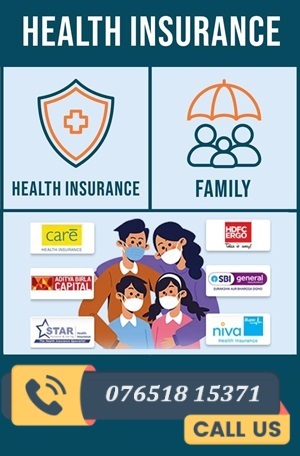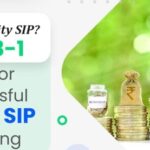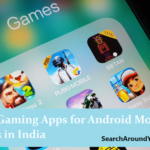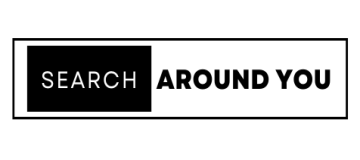A broken Android device can spell disaster, especially if you haven’t backed up your data. However, all hope is not lost. In this guide, we’ll explore some valuable tips for Android users on how to recover data from a broken mobile device.
1. Ensure Data Backup: Before facing any device mishaps, regularly back up your Android data. Use cloud services like Google Drive or dedicated backup apps to store your contacts, photos, messages, and other essential files. Having a recent backup will save you from potential data loss in the event of a device breakdown.
2. Connect Your Device to a Computer: If your screen is broken but the device is still operational, connect your Android phone to a computer using a USB cable. You may need to unlock your phone using a pattern or PIN to grant access. Once connected, you can access and copy your data to the computer. This method can be a lifesaver for retrieving data if your screen isn’t responsive.
3. Use Android Data Recovery Software: Several reputable Android data recovery software options are available, such as Dr.Fone, iMobie PhoneRescue, and Tenorshare UltData for Android. These tools can help recover data from broken Android devices. Simply connect your device to your computer, launch the software, and follow the on-screen instructions to initiate the recovery process. The software can retrieve contacts, messages, photos, and more.
4. Utilize Google Photos: If you’ve been using Google Photos to back up your pictures and videos, you’re in luck. Log in to your Google account on a different device or computer, and you’ll find your media files stored in the Google Photos app. You can then download your photos and videos onto your new device or computer.
5. Check Google Drive and Google Contacts: Google Drive often syncs important documents and files. Log in to your Google account on a computer and navigate to Google Drive. Here, you can access your stored files. Similarly, your contacts should be synchronized with your Google account. You can retrieve them by accessing Google Contacts online.
6. Seek Professional Help: If the device damage is extensive, consider consulting a professional technician or contacting the manufacturer’s service center. They might be able to repair the device and assist with data recovery.
7. Regular Backups: Once you’ve successfully recovered your data, make it a habit to create regular backups. Android offers automatic backup settings for various apps and services. Enable these to ensure you don’t lose precious data in the future.
Conclusion: Recovering data from a broken Android mobile device is possible, but prevention and regular backups are key to safeguarding your data in the long run. By following these tips and being proactive about data backup, you can minimize the impact of a broken device and protect your important information.